Remotely Controlling Your Android Device From a PC
The world is way more connected now and things talk to each other over a network. Gadegts can share resources with each other and what not. Smartphones and apps are making our lives easier and easier every day.
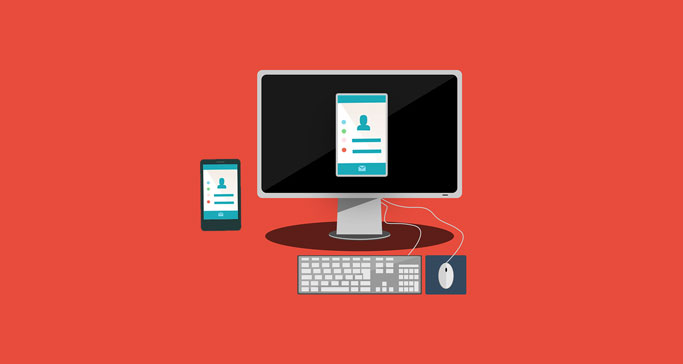
Recently, I have been looking ways to be able to remotely control my android phone through my PC and the reason was to be able to record myself through the phone camera. Yes, I was shooting a video through the rear camera and I wanted see myself on my computer monitor and so was looking for an app or an inbuilt feature for the same purpose.
Also, it struck me once, can I not just buy a low price subscription of Netflix and be able to watch it on my computer's large screen. Hehe. There are a lot of things you can do when your phone is connected to your PC in a such a way. In this post, I am going to share all those ways I came across and how you can use them to connect your android device and use it remotely.
If you're using a latest smartphone, turns out, it already has a screen casting feature that allows you to share your screen over any device that supports screen sharing feature but as I mentioned earlier we should also be able to control the device, not just sit and watch it.
When I was looking through, I found a number of apps that can help us access our phones remotely but none of them provided the reliability and satisfaction I was looking for. Some lacked in quality and some lacked in speed. A few felt like spywares and full of ads but after numerous hits and trials I finally discovered these two apps. I have been using them for a quite some time now and there hasn't been opportuity to complain so far. Here's those.
TeamViewer
Teamviewer is a cross-platform remote desktop control application, widely used for remotely sharing access to a computer over internet or a local network. It is immensely popular and works reliably and efficiently even at lower network speeds. There are other features built into it as well, like file sharing and chat and so many more, I leave that to you to discover. I had earlier written a post on How You Can Use Teamviewer Remote Control on a LAN (without internet) here on metabust. Feel free check it out.
Once you install and run this application on a computer, it will generate an ID & a Password as shown below, which you can use on some other computer running Teamviwer to connect to and this is how it works.
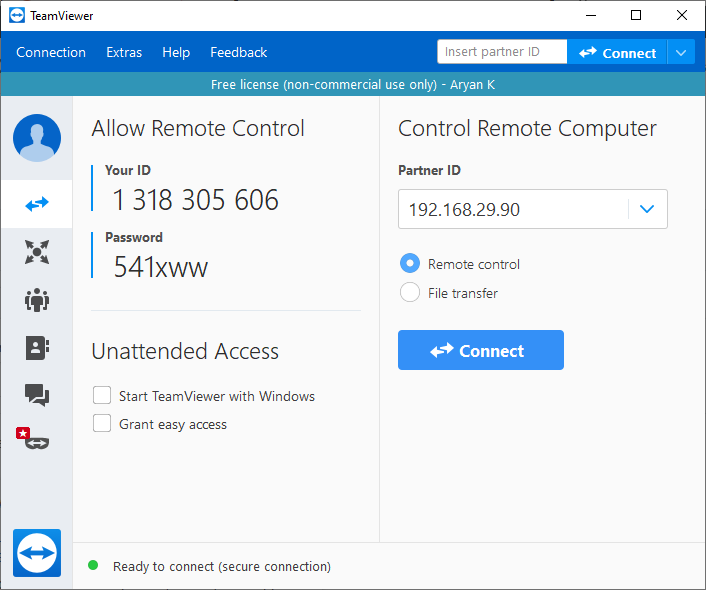
How to Access Your Smartphones Remotely with Teamviewer?
Teamviwer has another counterpart, similar to this one known as Teamviewer QuickSupport for android. Once you install the Teamviewer desktop application on your computer. Proceed to install the Teamviewer Quick Support app on your android device. Please note that the quicksupport app is also available for desktop platforms as well in order to facilitate easier access. The link above points to the android play store which is exactly what we need for this purpose.
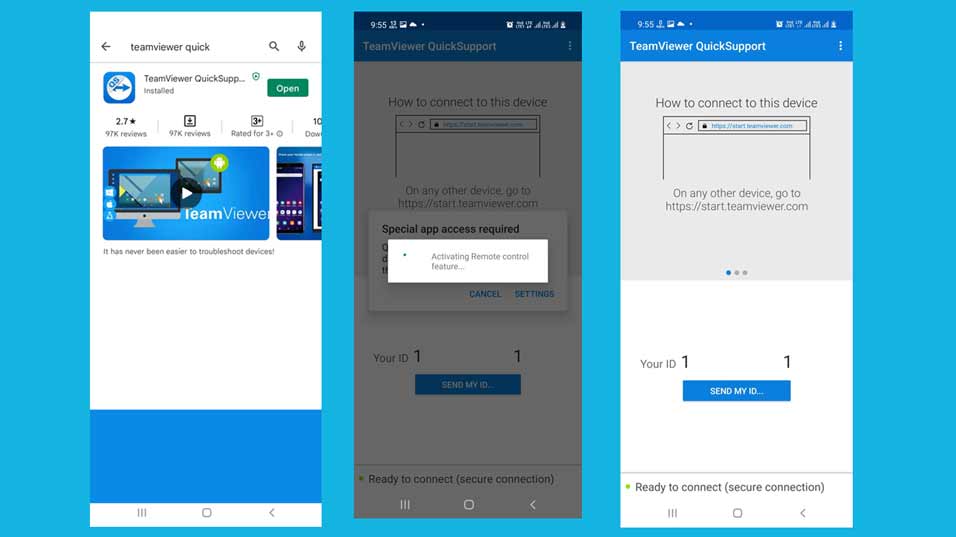
After you successfully install the application on your android device. You'll see something as shown in the 3rd image above. You'll get an ID which you can use on any other desktop or mobile version of the Teamviewer application and use your phone remotely. Please note that Teamviewer (for android) and Teamviewer QuickSupport are two different applications. The first screenshot depicts quicksupport app.
Now, Teamviwer is a popular app but there are limitations on features and use unless you pay for it. You can try it free for as longer as you want but still at some point you'll feel like it could have been more liberal in pricing and which is what brings us to the other contender.
Anydesk
Anydesk is another great cross-platform remote desktop application with countless other features . It is also very powerful and efficient and works faster with quality user experience. One of the go to apps for screen sharing and remote control. The application is available for a various number of platforms incuding Raspberry Pi. Here's the screenshot of the app running on Windows.
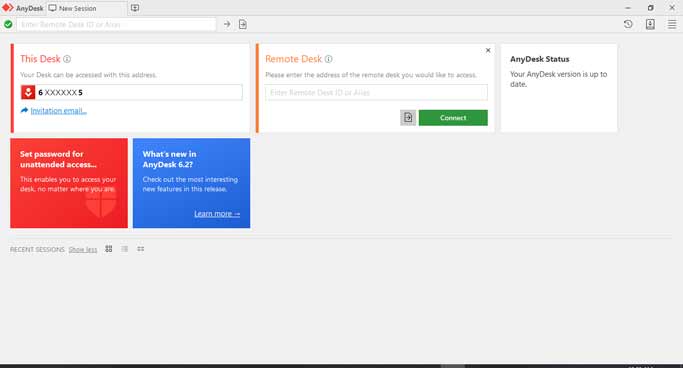
How to Access Your Smartphones Remotely With Anydesk
Anydesk Remote Desktop Software is an android version of the popular Anydesk app. You can install this on your android device using the link to the Google Play Store. The application is efficient and installs in no time and once you install and open this applicaiton you'll see something like show below.
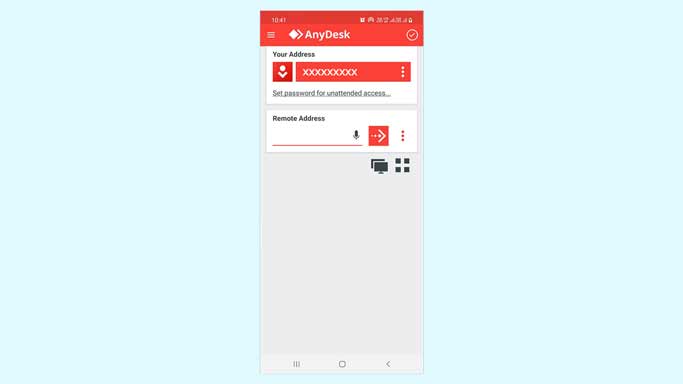
After you have installed Anydesk on both your computer and your smartphone. Just copy the id from which ever device you want to control and feed it into the other one. You'll instantly have remote access to the other device and that's what completes our purpose here.
Final Words
There are numeorus applications available on the internet for this purpose. These two that I shared are a few of those I have been using for a long time and feel satisfied with. I use the application for a lot of creative purposes as well. Please note that you cannot use these apps to enlarge your Netflix's screen, I had tried it once but Netflix displayed error asking to buy a different plan. Also, if this post helped you, consider subscribing to my newsletter and I'll send you some curated stuffs every month. If you have any concerns, suggestions queries, contact me through the form or connect with me on twitter with the link in my bio.

Aryan K
Creator Metabust.com
I am a Full stack developer and love to build stuffs with code. Metabust is my personal space I created to share my knowledge and experience on a wide range of things and connect with you people, If you're a developer you'll find it useful.