How To Use Another Laptop/PC As A Secondary Monitor?
Having a second monitor is very helpful and increases your productivity especially when on a graphics intensive or coding related tasks, etc. Well, there are many usecases but its actually helpful. Now, its okay if you have a second monitor already but incase you haven't and are looking for an alternative options for eg. using your TV or a laptop as a second monitor then keep reading as I am going to talk about that.
Now, for whatever reasons, if you do not have a second monitor available or are just wondering whether you could use your TV or a laptop screen as a second monitor or not then thankfully, its possible. In this post, I am going to talk about that in detail.
Now, note that using a TV as second monitor may not deliver the same image quailty as an acutal monitor but lets do not worry about that and explore the possibilities. First, if you have a laptop running Windows 10 then there already is a feature to Share Display Wirelessly. The connection is wireless so it does not provide the same level of experience as does a connected monitor but it can be useful obviously in some situations.
Sharing/Extending Screen on Other Laptop running Windows 10
As the process makes use of Miracast, you can even use your TV as a secondary monitor incase it supports Microsoft Wireless Display Adapter. Check the menu options to verify. Now, Please note that you can even share your smartphone display over your windows 10 PC this way. Lets take a look at the steps:
- Open Settings on the laptop you'll use as a second screen
- Go to System and Look for Projecting to this PC
- You can also directly search for Projection Settings through start menu as well.
- Choose the appropriate setting, take a look at the image below
- Now, back to your primary PC and press Win + P and click on Connect to a Wireless Display
- Wait until the other laptop is detected
- When available, Choose whether you want to Duplicate or Extend
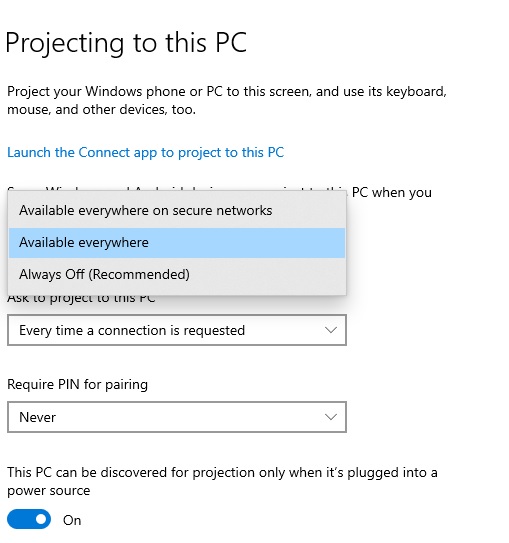
Please note that the option Connect to a Wireless Display requires a Wifi or a Bluetooth connection. Make sure your secondary laptop is conected ove the same network as well.
Now for another set of whatever reasons, you don't have Windows 10 OS on thes second monitor, no need to be upset because there's another way to share your display using third party tools. Below, we are going to take a look at that.
Using ZoneOS
ZoneOS is a wonderful tool that lets you extend your display over a network of connected computers. You can also mirror your screen if you want to otherwise extending the screen is already an option. The only prerequisite is that your PCs must be over the same network or could be connected over a crossover cable. You can read more details about it on their official website itself.
Using AirDisplay
Airdisplay as the name sake is program that lets you extend your screen over a network computer, ery easy to use and you can just get started in a 5 minutes or so, (as they claim). More details available on their site as I haven't tried this app. That's all for now if I get to learn more I would update this post.

Aryan K
Creator Metabust.com
I am a Full stack developer and love to build stuffs with code. Metabust is my personal space I created to share my knowledge and experience on a wide range of things and connect with you people, If you're a developer you'll find it useful.