How To Use TeamViewer Remote Control Over LAN
TeamViewer is a powerful and popular remote desktop application for windows that allows you to control remote computers as you're sitting next to them. It also works on smartphones and lets you control your PC from a smartphone or vice-versa.
TeamViewer also has an inbuilt file transfer feature that lets you connect to a computer over the internet or LAN and access its files or folders without the need to fully logging in remotely and disturbing the other-end user.
Another feature like clipboard synchronization is one of the many features I love TeamViewer for. For eg. when you copy a selected text, a file or a folder you can come back to your PC and paste it right where you want it.
In this tutorial, you'll learn how to use TeamViewer on a local network (LAN) and for more information about features or support visit the official site
TeamViewer on a Local Network
TeamViewer can be used on a Local netowork, and yes even without internet. There are few settings you need to tweak up to get it working. First let's get the latest version of TeamViewer, which is available for all major operating systems and more. Choose the one as per your requirement and install it.
Now, when it's ready
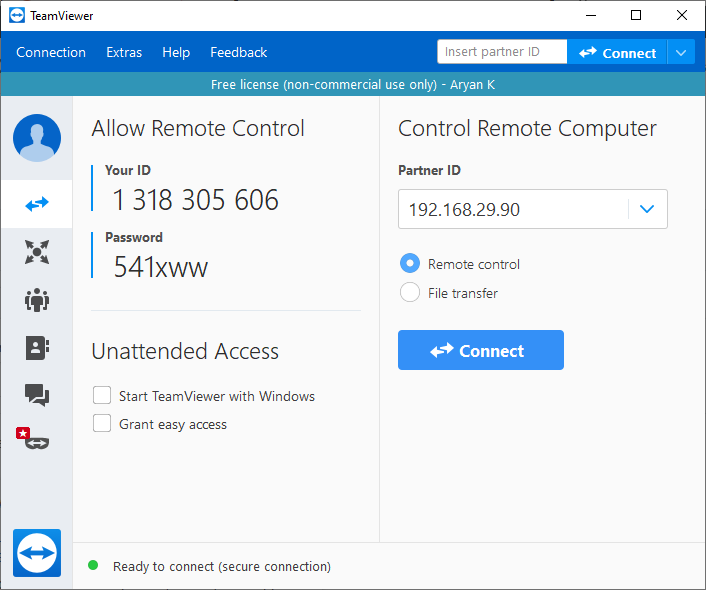
Click on the Extras menu item and choose Options and then change Incoming Lan Connections to 'Accept' or 'Accept Exclusively'. The latter option disables incoming WAN connections to your computer completely.
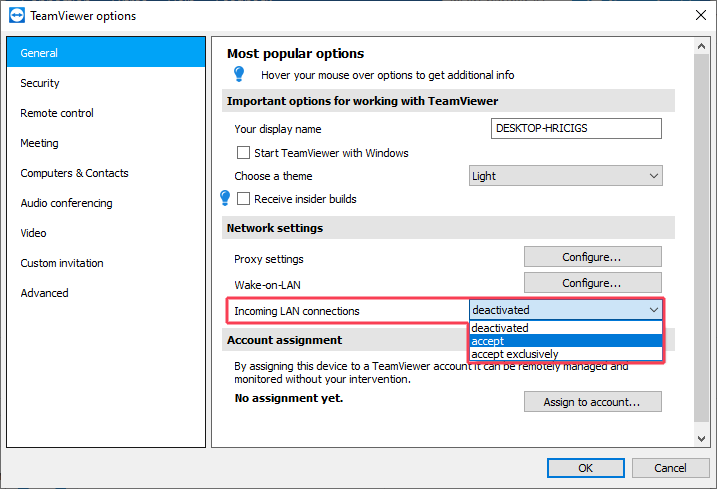
After this change, you'd now see the local ip address of your computer on the Your Id box. You can then use this id or ip address on a different computer within the same network to access your current computer for file transfer or remote control.
TeamViewer on Smartphones
TeamViewer is also available for smartphones, for android visit Google Play store then search and install it, now you can connect to your pc via the id over the internet or you can use the Wi-fi Hotspot of your phone. Just turn the hotspot on and connect your computer.
Now if you've already made the settings instructed above, you'll immediately see your local IP address in TeamViewer. Fill that same IP address in your phone and click to connect.
Conclusion
TeamViewer is no-doubt a wonderful program for an everyday user and I have been using it for a long time. There are well thousands of features built into it and still, it's simple and easy to use. So, try out yourself and if you need any help you may ask me in the comments below.

Aryan K
Creator Metabust.com
I am a Full stack developer and love to build stuffs with code. Metabust is my personal space I created to share my knowledge and experience on a wide range of things and connect with you people, If you're a developer you'll find it useful.