How to Use any Network Stream as a Web Camera
If you need a high quality WebCam, just because your PC didn't come with one or the quality of the output does not satisfy you then this guide is for you. The built-in camera quality is actually poor for regular calls and might not be useful unless you set up an expensive external webcam for your need. Now, The solution I put forward is to use a network camera as a webcam and in this post I will guide you through the same.
The problem is that Windows do not have an out of the box support for using a network cameras as a webcam. We would have reach out to third party applications for this purpose. The good thing so far is that there are plenty of them. In this post, you will learn about some of the popular and user-friendly applications that will help you connect any network stream, IP Cam, as a Web Camera.
After reading this post
- How to use a smartphone as a webcam for your PC?
- How to use any Network Camera as a Webcam?
- What apps can help you make the connections and more
There already are many solutions available as third party software but most of them are either paid or too overloaded with features for general use. Here are a few worth checking out. I have listed them here as I have personally been using them for a long time and feel satisfied with what they do and how much they do.
Turn Your Smartphone/Android Device into a Webcam
This is a two step process, first you need an app that streams you camera capture over network. Then you need to capture that stream and transform it to webcam feed output. Now, lets see how to proceed.
There are lots of video streaming apps available for android that capture camera feed and stream it over a network such as WiFi. First you need to install any of those. I recommend trying IP Webcam for android. Its the most popular, the simplest and the complete app for this task. It supports encryption, and also captures various physical sensors data. It also has lot of camera effects, filters and recordings built in.
Now, once you get into the app, you need to start it and then note down the IP address and Port number. eg. 192.168.1.99:8080
In order to access the network stream make sure all your devices are on the same local network.
Capturing Network Streams as Webcam
Now, here comes the real thing, you can pipe any network stream to webcam output using the application called IPCameraAdapter for windows. Once you install and run the application, you'll be able to fill the ip address of the network camera feed. You can then check there's incoming stream and apply it. You can now access the stream through a virtual web camera driver.
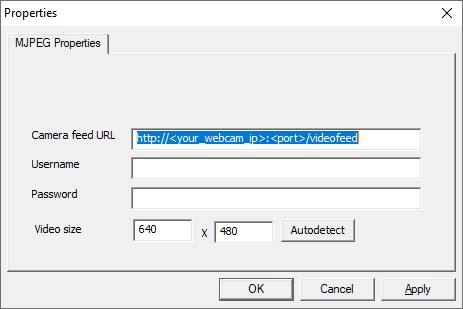
This application pairs nicely with with IP Camera app for android. You can obviously use this application with any network stream. You can fill in the username and password if its requires authorization and you can even set the dimension of the feed. Once complete you would see a Webcam named "MJPEG Camera", select that and you're good to go.
Conclusion
There are well a lot many apps that may do the same thing as done by these mentioned here, let us know in the comments below and ask any questions you might have.

Aryan K
Creator Metabust.com
I am a Full stack developer and love to build stuffs with code. Metabust is my personal space I created to share my knowledge and experience on a wide range of things and connect with you people, If you're a developer you'll find it useful.